Question and Answer
The feature helps you create questions and answers to give more details about your products to your customers. Also, customers are allowed to ask questions to gain more information regarding selling items as well as services provided by the store owners.
Manage the Q&A widget
1. How to activate the widget
- Please go to Widgets > Questions & Answers > click on Customize > choose Activation > toggle on to show the widget on your product page.
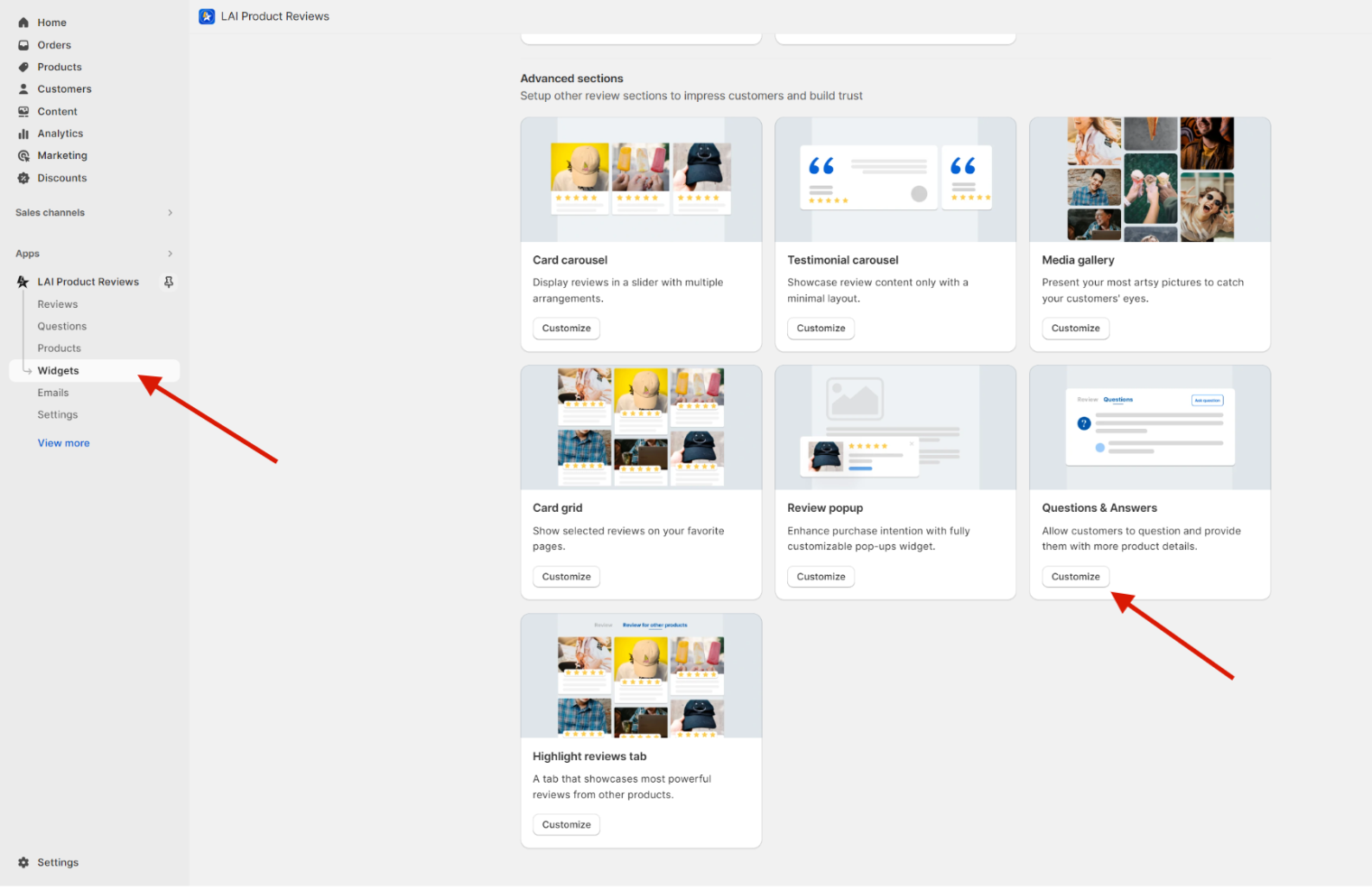
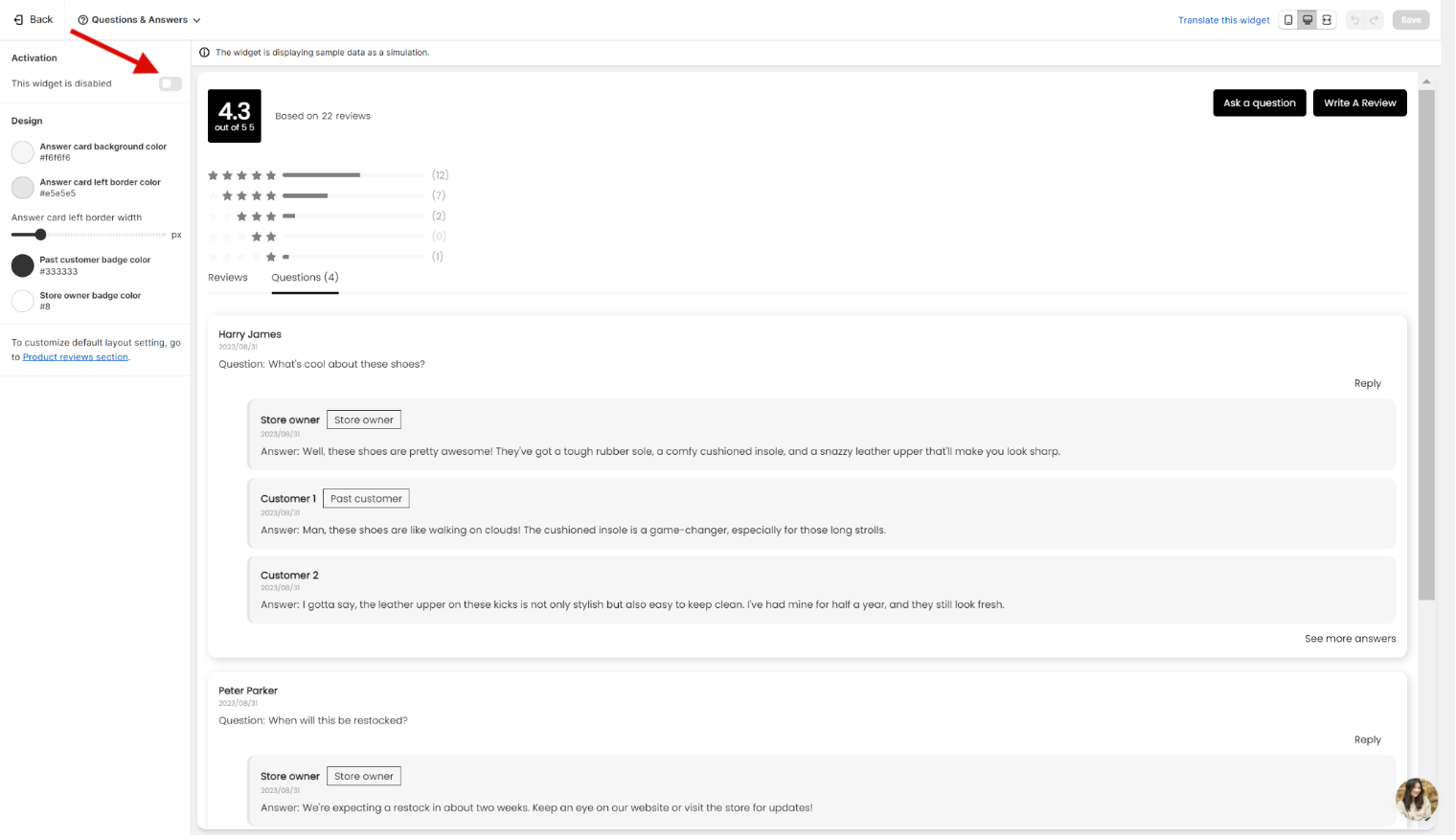
2. How to customize the widget appearance
-
The widget appearance is managed at 2 different sub-sections:
-
Please go to Display > Questions & Answers > click on Preview > choose Appearance.
-
Please go to Display > Product reviews section > click on Customize.
-
Manage questions and answers
- They are all located at Reviews page > More action > Question & Answers.
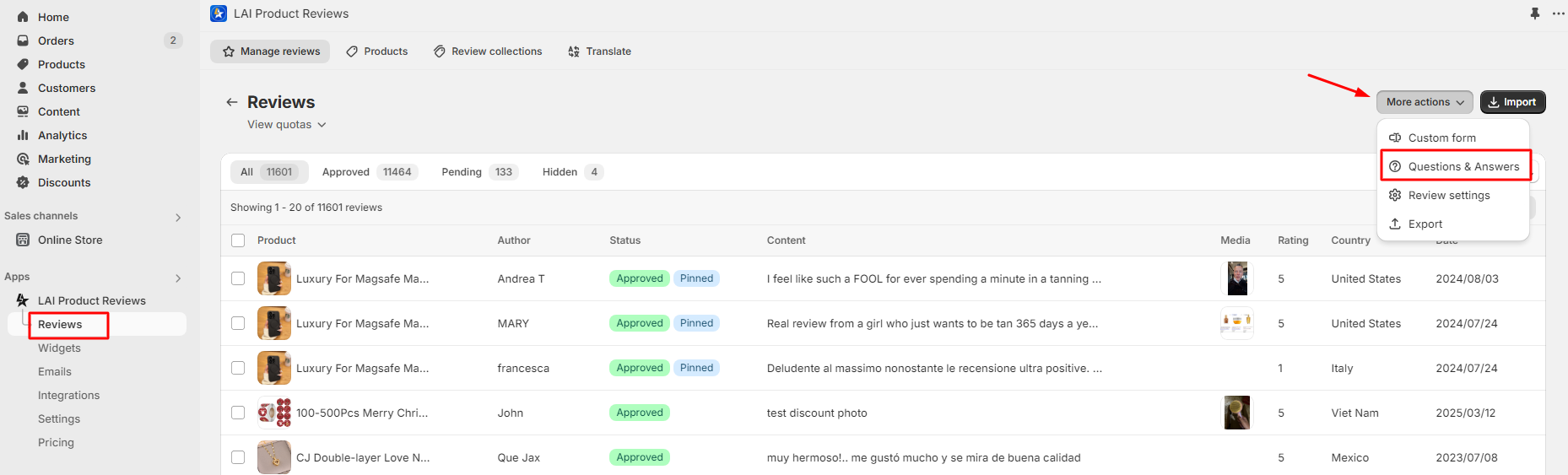
- At this section, you can create questions and give answers to current questions.
1. How to create questions
- Please click on Create question > fill in all elements including Author, Email, Date and Content > Select a product to the question > click on Save.
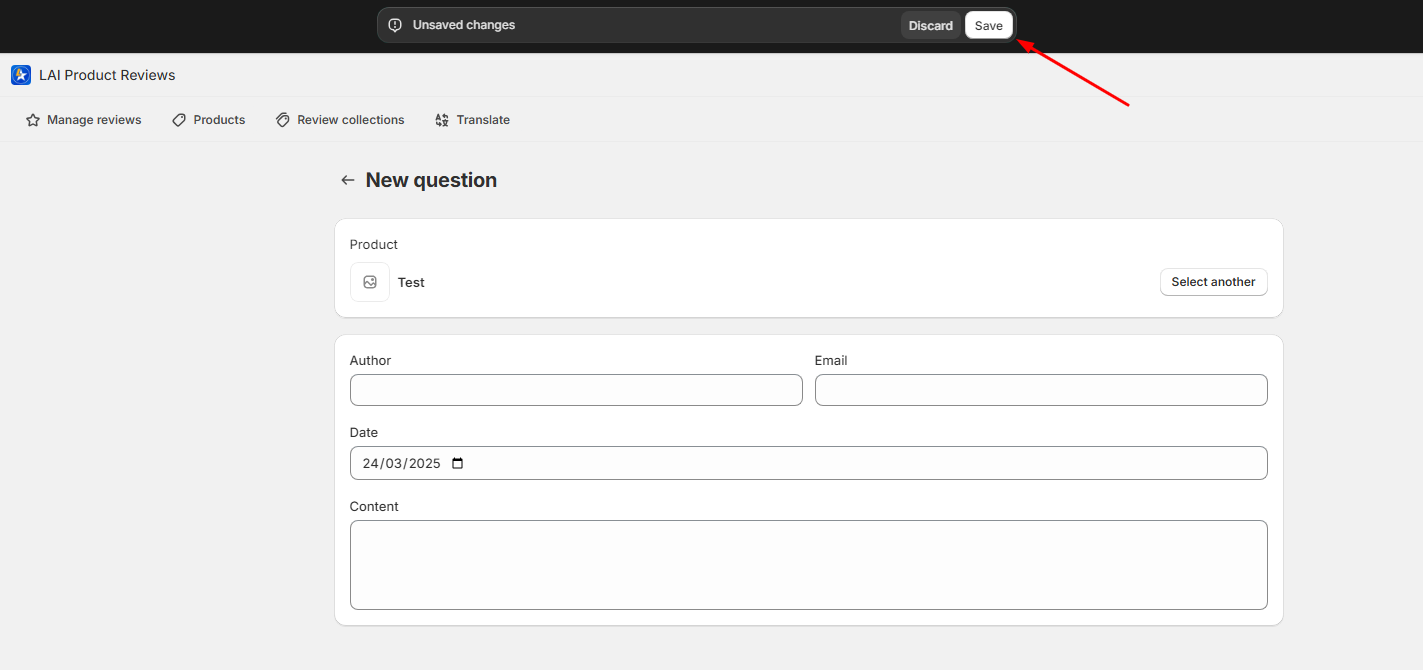
2. How to give answers to the current questions
- Please select the question you want to answer > click on Add answer
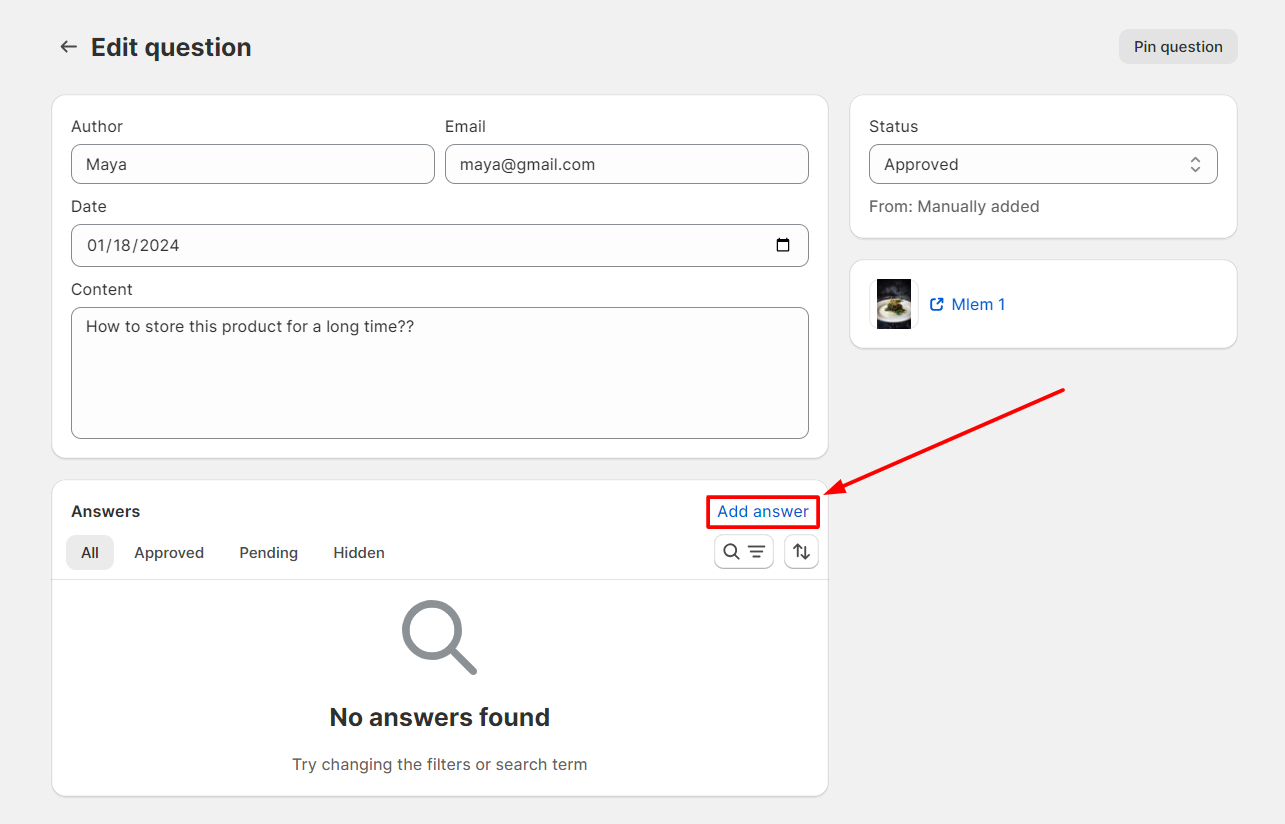
-
Then, please fill in/select an option to following elements:
-
Bagde: shows next to the answerer's name
None: shows no badge

Answered by past buyer: shows a tag as Past customer

Answered by shop ownder: shows a tag as Store owner

-
Author: Answerer's name
-
Email: Answerer's email address
-
Date: Created date, you can change it as you want.
-
Content: the answer
-
3. Q&A management
- You can approve, hide, pin, or delete multiple questions and answers at the same time.
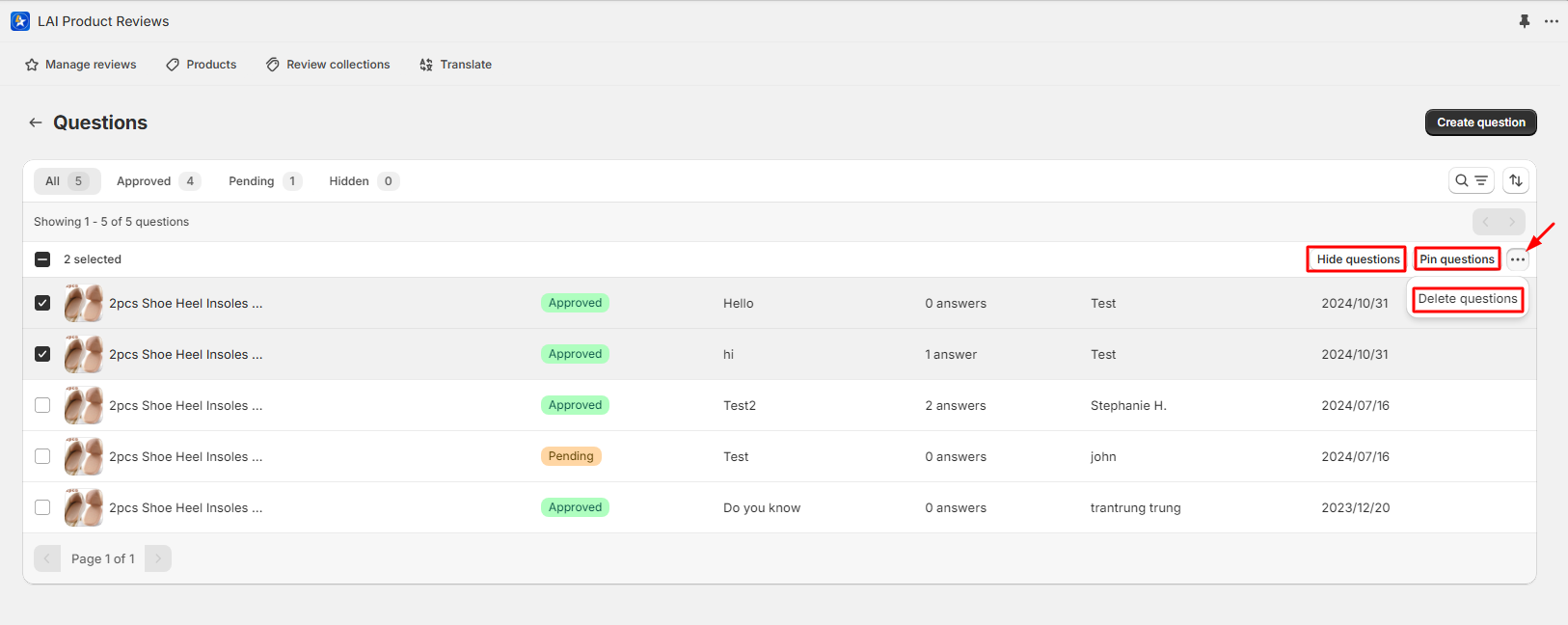
Set up the Q&A widget
- All settings are located at Settings > Questions & Answers.
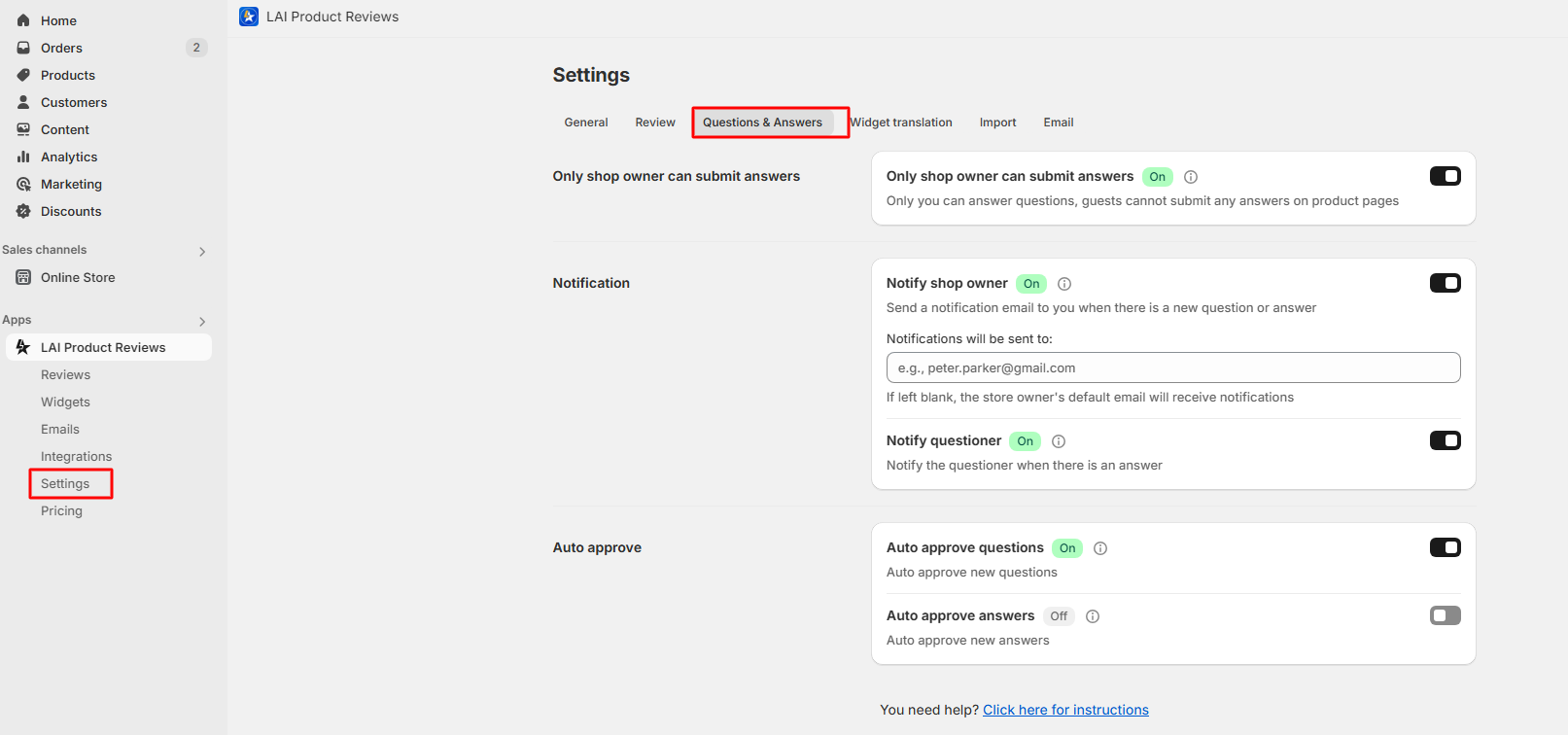
1. Only shop owner can submit answers
- If you enable the feature, only you can answer questions, guests cannot submit any answers on product pages.
2. Notify shop owner
- You can enable this feature to receive email notification when there is a new question or answer.
3. Notify questioner
- To send email to questioner when there is answer to their question.
4. Auto approve questions
- If you enable the feature, new questions will be auto approved and shown in the Q&A widget.
5. Auto approve answers
- If you enable the feature, new answers will be auto approved and shown in the Q&A widget.
If you need any more assistance, please feel free to contact us via live chat or send emails to support@smartifyapps.com.