Sync reviews across stores
A feature helps you share reviews among stores easily.
info
The feature is available on our highest pricing plan
In this article:
How to sync cross stores successfully
Location#
The feature is located on Import and Export page.
- Specfically, please go to Reviews > Import and Export > select Sync reviews cross stores.
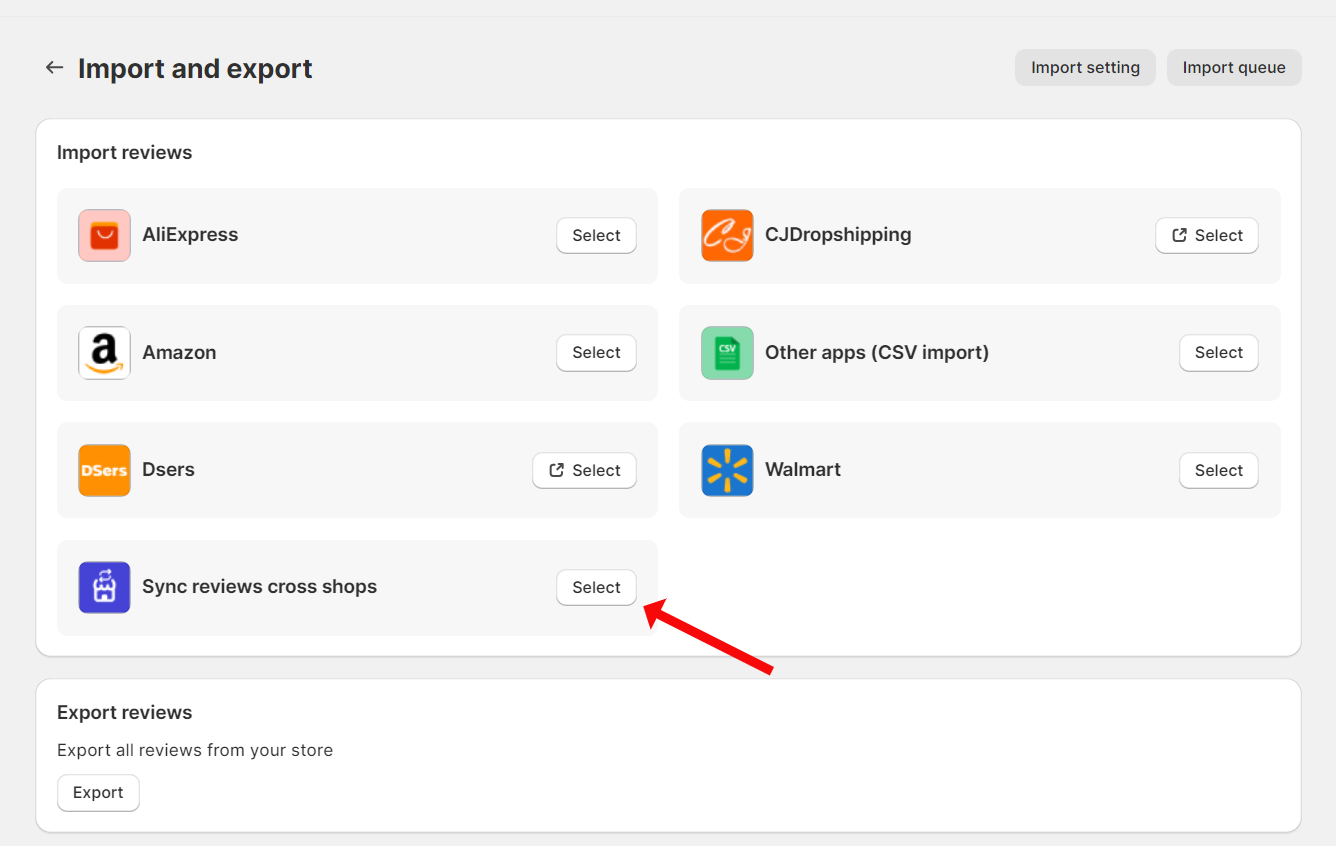
Requirements for products to share reviews#
- Products of different stores are matched with each other by their SKUs.
Products do not have variants#
If products do not have variants, products' SKUs have to be identical.
For example, there are 2 stores that you want to use the feature.
- In store 1, there is Product A, its SKU is PA.
- In store 2, there is Product B, its SKU has to also be PA.
- If two SKUs are different, reviews cannot be shared.
Products have variants#
If products have various variants, please assure that the number of variants and their SKUs among store members have to be identical.
These are two examples of correct and wrong structures of 1 product in 2 different stores:
A correct structure:
Store 1 Store 2 Sample product Variant 1 SKU 1 SKU 1 Variant 2 SKU 2 SKU 2 Variant 3 SKU 3 SKU 3 A wrong structure:
Store 1 Store 2 Sample product Variant 1 SKU 1 SKU b Variant 2 SKU 2 SKU 2 Variant 3 SKU 3 SKU 3 Variant 4 SKU a SKU 1
How to create a store group#
After click on Select > please choose Create a store group
A group in which your store is a group admin has been created.
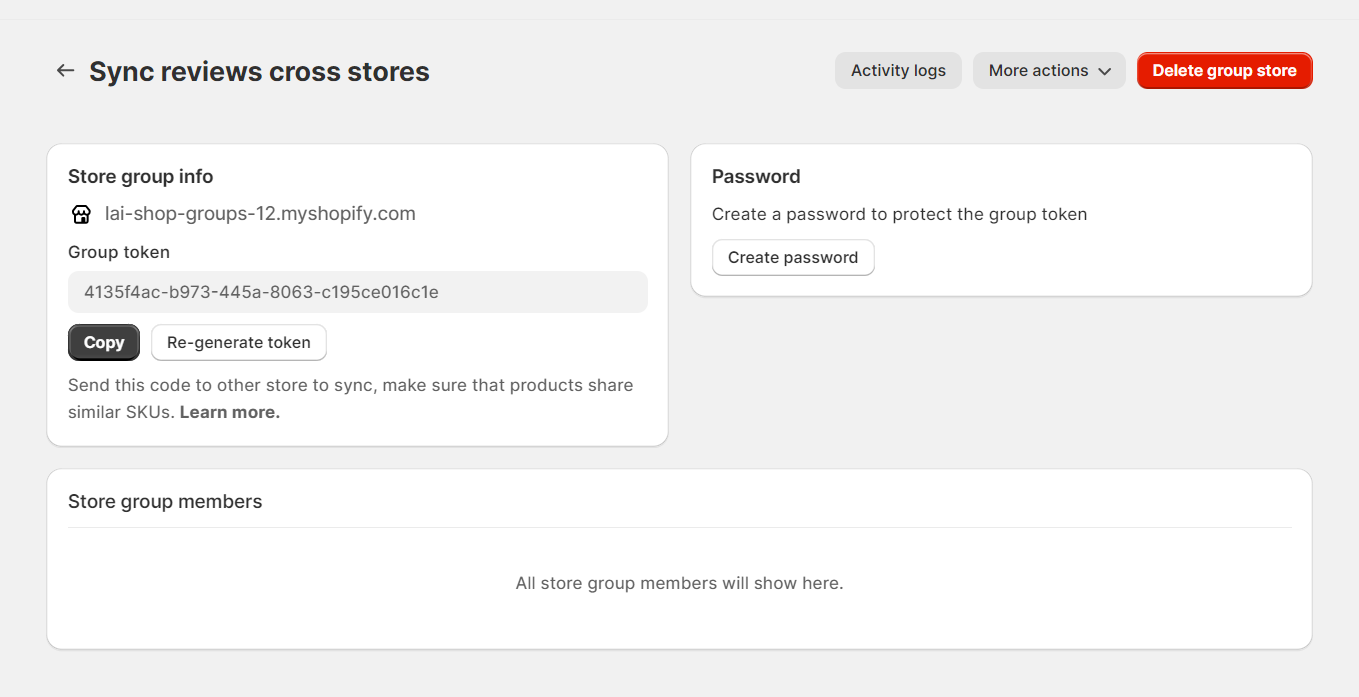
As a group admin, you can:
Share your group token to accept other stores to share and receive reviews of all store members in your group.
Set a group password to protect your group reviews.
Re-generate the group token.
Remove a store member from your store group so that the store cannot share or receive reviews of other stores in the group.
How to join a store group#
A password is not required#
- First, you just need to copy the group token here:
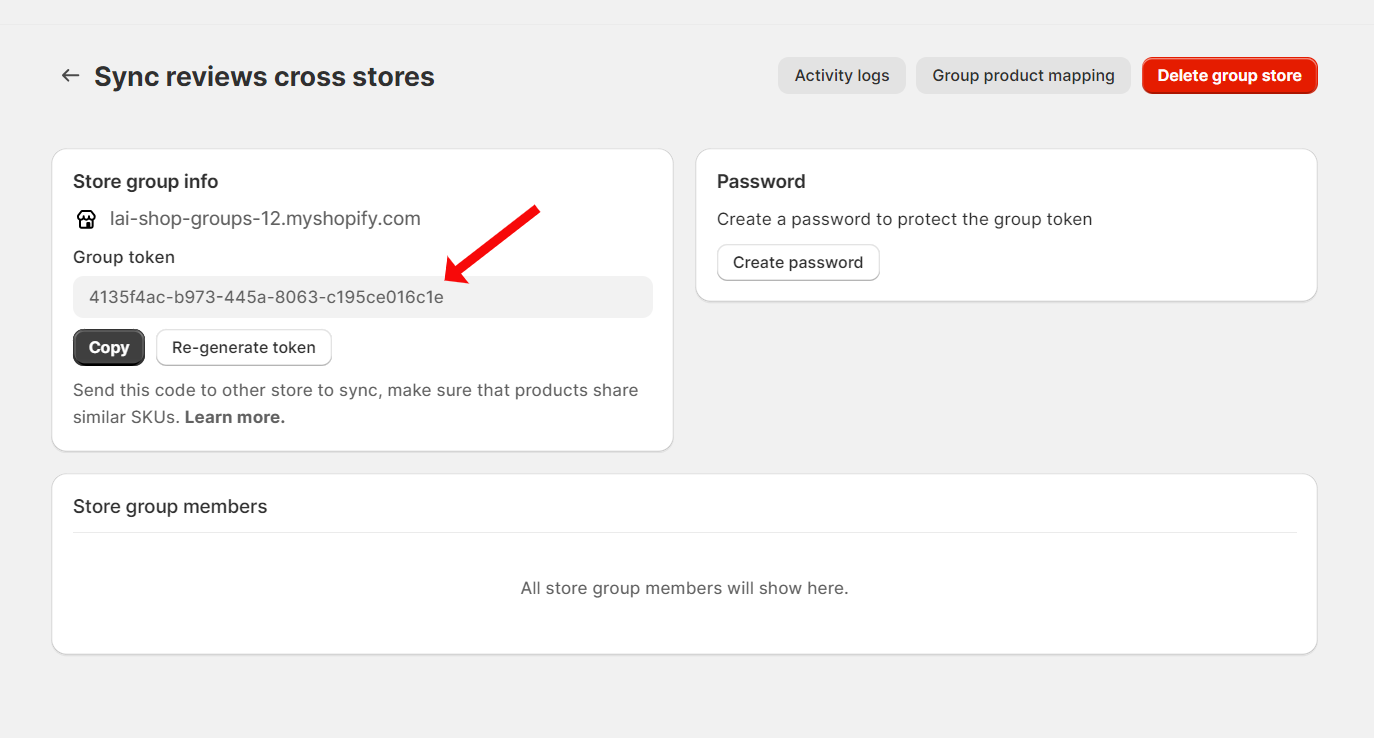
Then, choose a store where you want reviews to be shared.
Next, please go to Reviews > Import and Export > select Sync reviews cross stores > choose Join a store group > enter the copied token of the admin store > click on Sync.
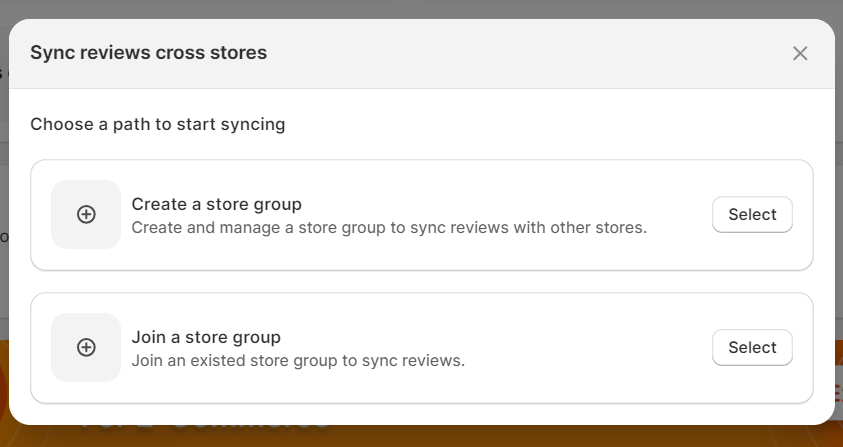
- Finally, wait for several minutes and check reviews online to see how the feature works.
info
Synced reviews will show only on their original store. They just show online when the sync store feature works.
A password is required#
- A flow is pretty similar to the case when a password is not required. However, in this case, after entering the group token, please enter a password available in LAI admin app to complete this syncdication before checking reviews online.
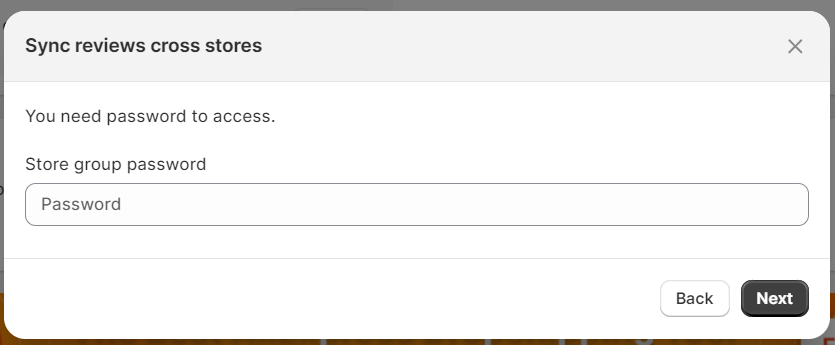
If you need more support, please contact us via live chat or send us emails to support@smartifyapps.com.
