Import reviews from other apps (CSV)
This feature helps you import reviews from any sources using .csv files.
On this page
Use a custom CSV file
Fill in the LAI template with your review data
This is LAI Review CSV template.
-
Please follow these steps:
- 1. Make a copy of this file: LAI Review CSV template.
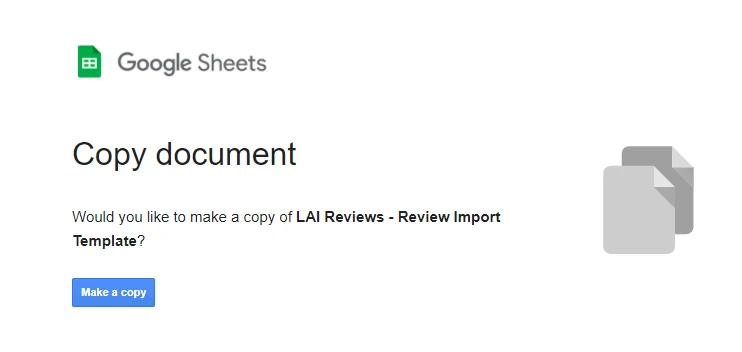
- 2. Fill in the review data to the template.
cautionDo not rename or remove any of the columns including the column titles.
infoProduct identifiers (required) may be Product ID, Product handle or Product name.
You can choose one of three Product identifier types to fill in to match reviews in your CSV file with products listed in LAI app.
LAI CSV template detail:
| Column Title | Description | Title |
|---|---|---|
| Product_id | To get an ID number, from your Shopify admin, you go to Products > Click the name of the product > The last numbers of this product page link is the ID number |  |
| Product_handle | To get the Product handle, please visit product URLs > copy the last part following product/ | 3-fraft-easy-cheese-cheddar-in-can-80z is the product handle.  |
| Product_name | To get the Product name, please visit Shopify Admin site > Products > click products > choose specific pnes and copy their names. | 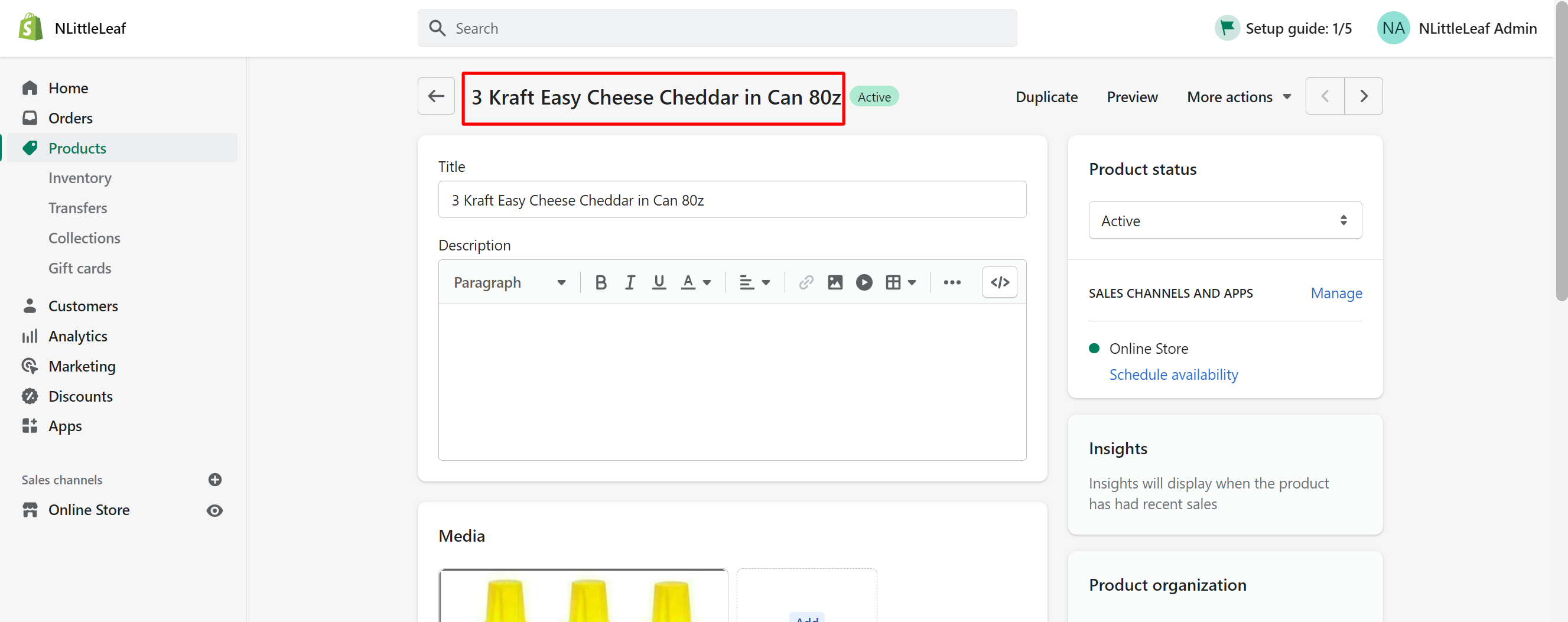 |
| Customer_name (Required) | The name of the customer (The name will appear on the review exactly as inserted here) | Jillian Le |
| Content (Required) | The text of the review | Highly recommend this product! |
| Photo | A public URL for the review photo. Use this template: link photo 1,link photo 2,link photo 3 *Note: If you don’t have a photo URL, you can create one by following these instructions: 1. Save the relevant images to your computer 2. Go to your Shopify settings - Files 3. Click "Upload files" 4. Choose one of the images and upload it Copy its photo URL from the "URL" column once it has been uploaded | Example format of uploading 1 photo: https://www.rei.com/media/6ade2f52-f8d9-4bea-9634-b68a57777db5?size=512x682,https://images-na.ssl-images-amazon.com/images/I/81B6-uzku8L._UL1500_.jpg |
| Emails (optional) | You can leave this column empty if you don’t have the customer’s email address | example@gmail.com |
| Rating (required) | Valid values are 1/2/3/4/5 Please use whole numbers only. | 5 |
| Date (Required) | You can choose different available or self-customized date formats. | 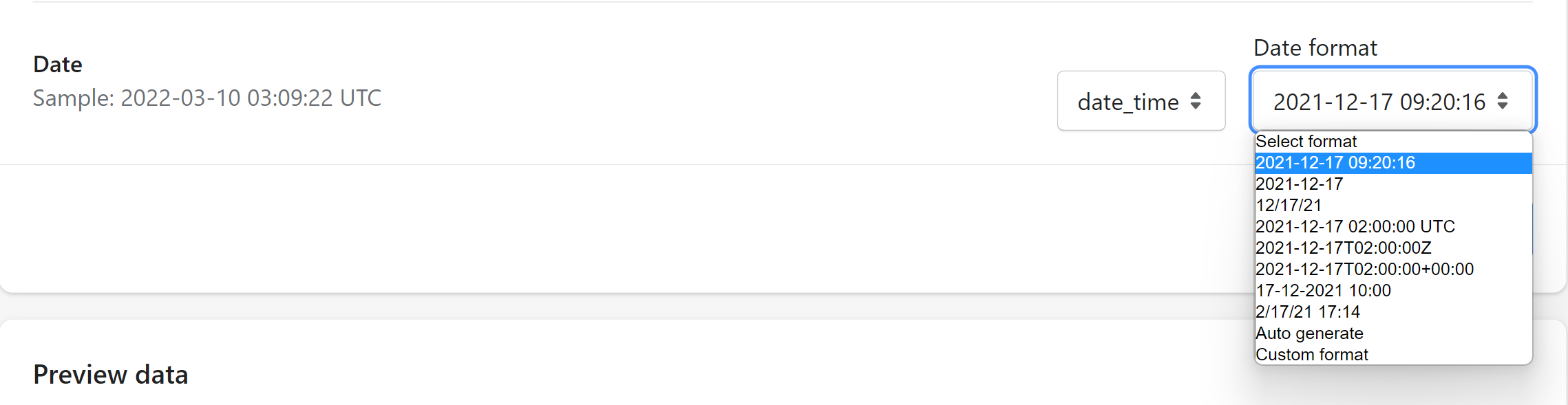 |
| Country | The 2-letter country abbreviation codes. If you don’t know these codes, please look up at this page: https://laendercode.net/en/2-letter-list.html | Canada is written as CA |
Step 2: Download it as a CSV file
- Click to "File" > "Download" > "Comma-separated values (.csv, current sheet)".
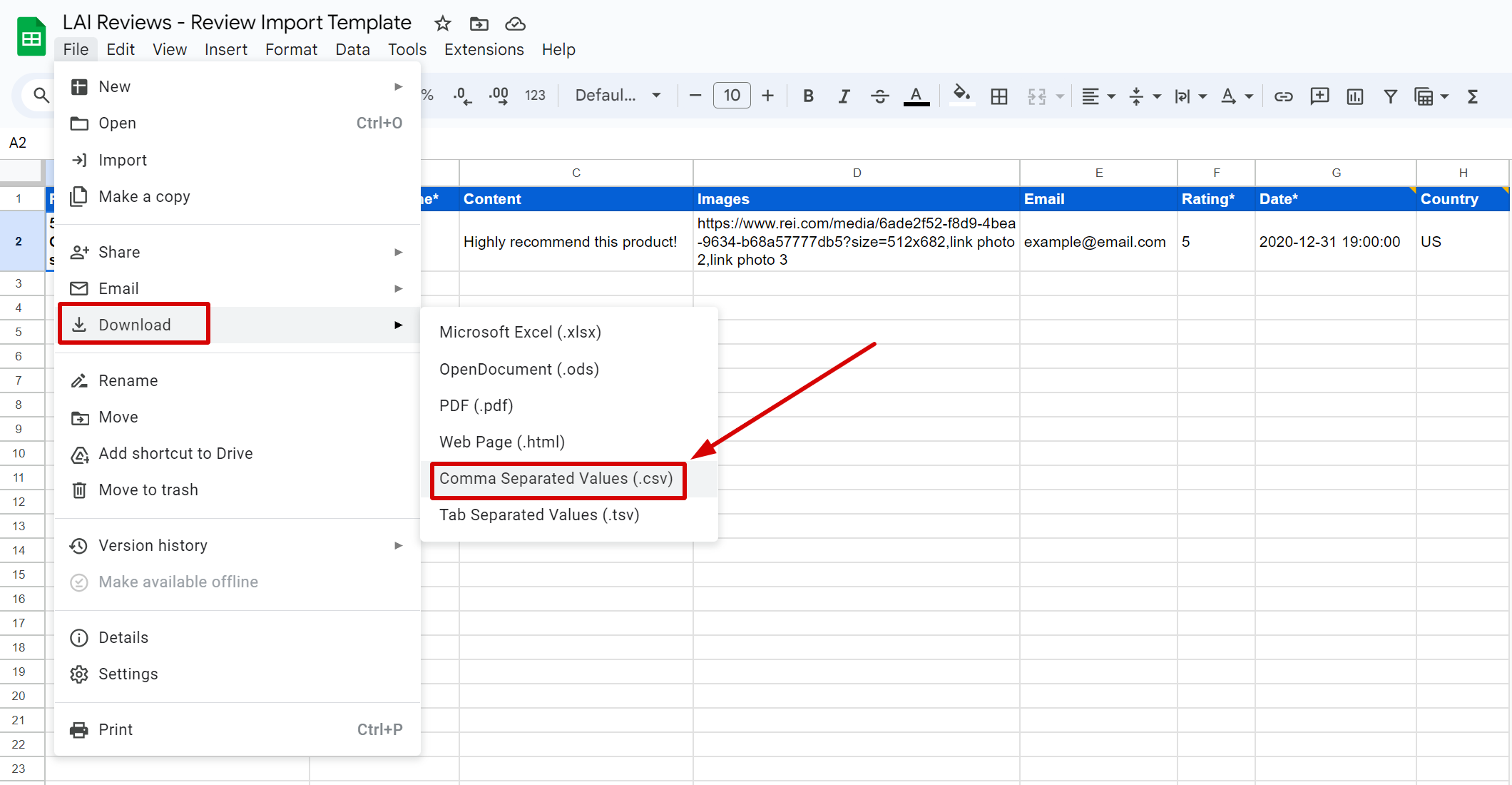
Step 3: Upload the downloaded CSV file to LAI app
- Go to LAI app > Manage Reviews > Import > Select CSV > select Import custom files > upload the file.
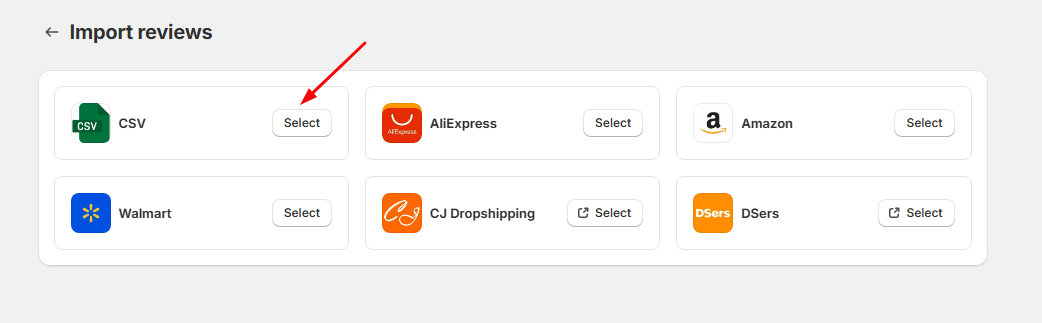
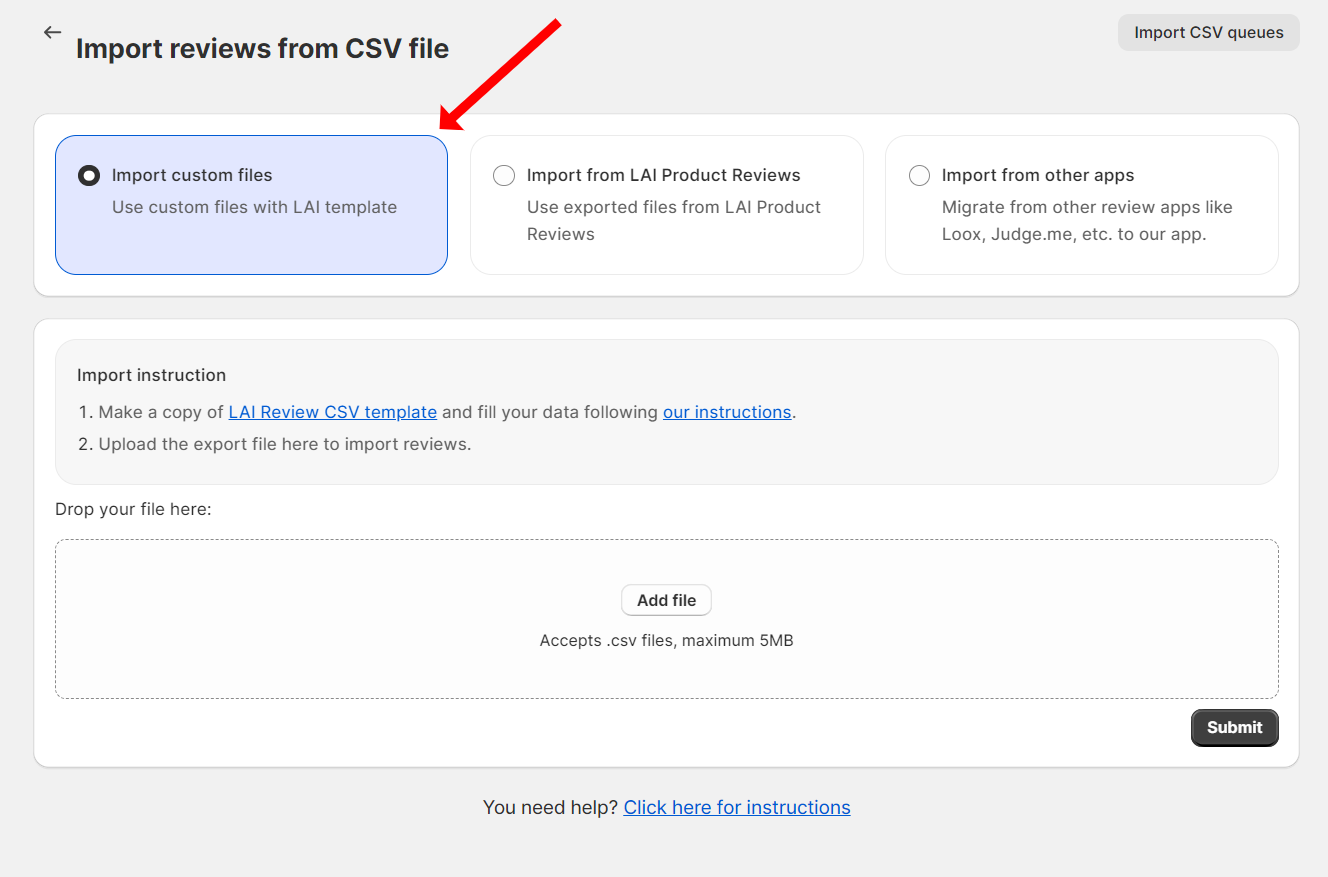
- After uploading the CSV file, our system will match all columns automatically for you. All red-asterisked fields are required to be matched. If you need to adjust, please click on Edit column.
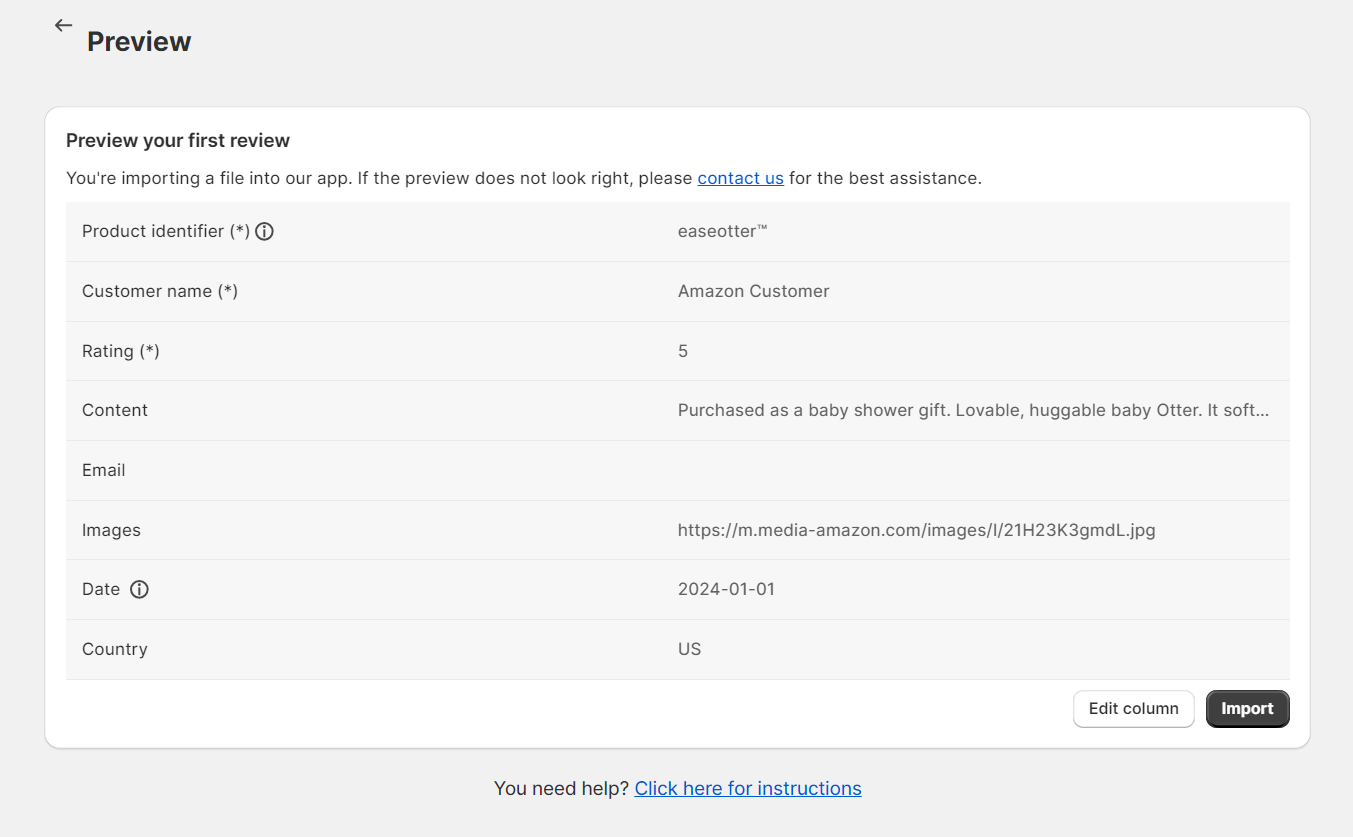
- After submitting the file, the file will be in Importing state, please reload the page to show other states of the file. You can download reports for import processes by clicking on Download report at Import queues section.
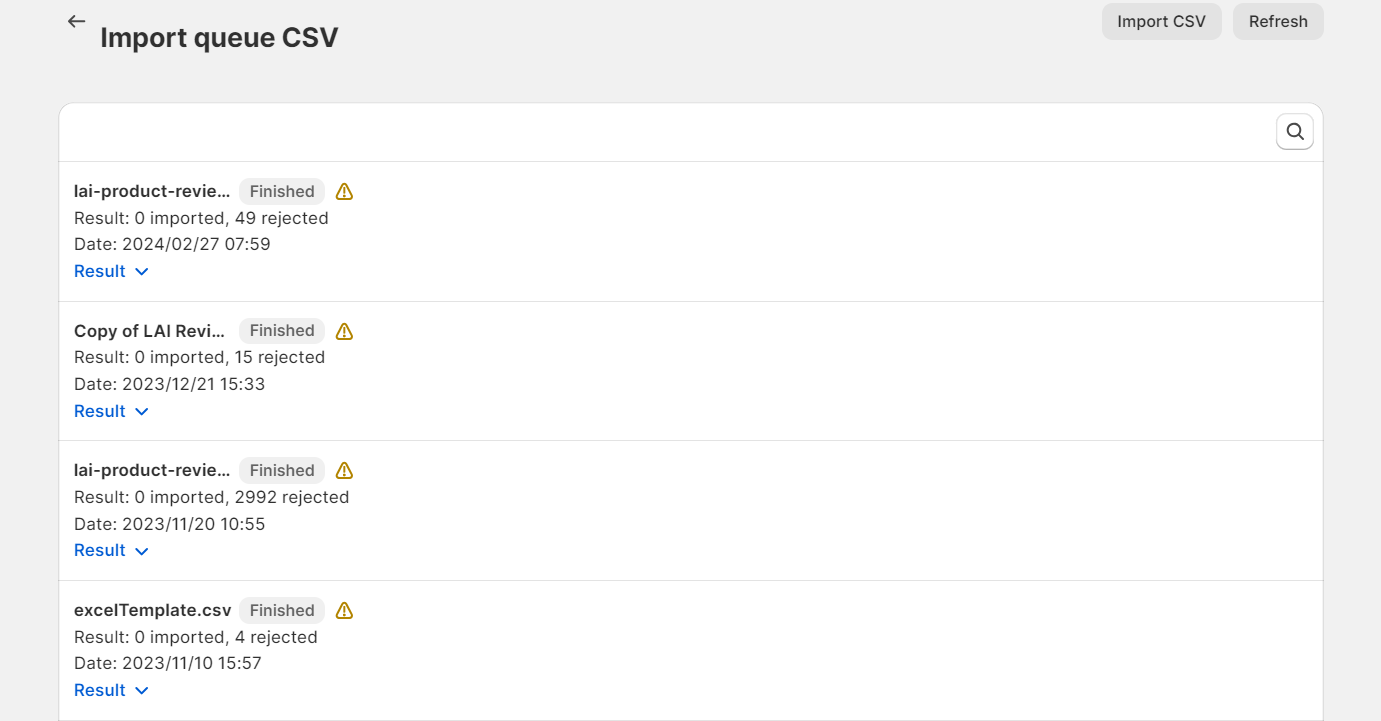
Note: CSV file can be formatted wrong when it's opened by Excel. For the best result, suggest merchants edit data by **Google Sheet template, try not to edit data by Excel. **When data is all set, save it as a CSV file and then upload that file to our app right away.
Import from other apps
How it works
-
Step 1: Please prepare a standard template of one of review apps below:
-
LAI Product Reviews
-
Judge.me Product Reviews
-
Loox Product Reviews & Photos
-
Stamped Product Reviews & UGC
-
Opinew Product Reviews App UGC
-
Rivyo Product Reviews & QA
-
Fera Product Reviews App
-
Trustoo Product & Ali Reviews
-
Product Reviews
-
-
Step 2: Go to LAI app > Reviews > Import and Export > Import from other apps > select one review app > upload the file.
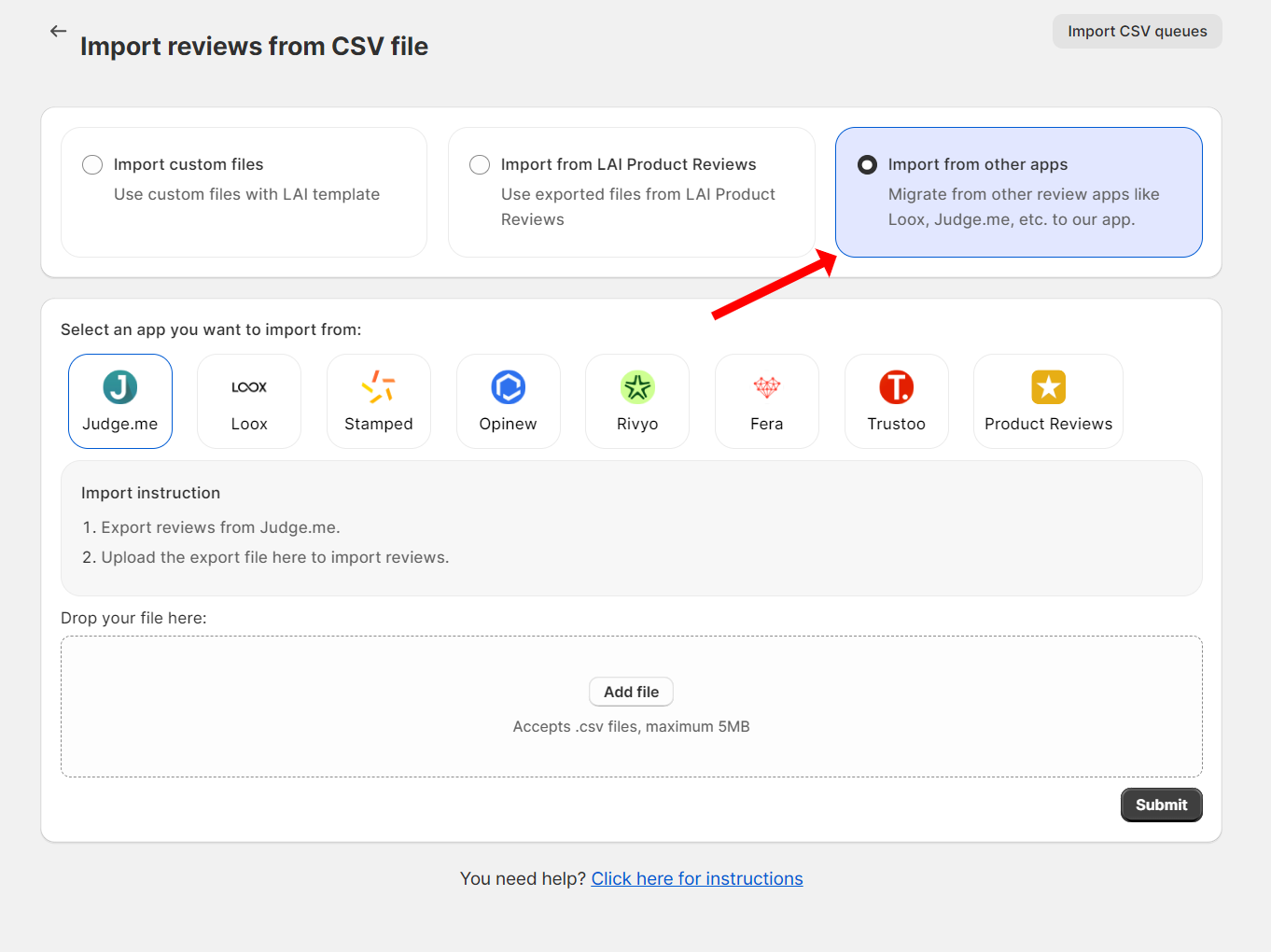
- Step 3: Click on Import and wait for reviews imported.
Import from LAI Product Reviews
-
Step 1: Export reviews from LAI Product Reviews.
-
Step 2: Go to LAI app > Reviews > Import and Export > Import from LAI Product Reviews > upload the file.
-
Step 3: Click on Import and wait for reviews imported.
Replace existing reviews: Reviews in our app are replaced with some having similar review_IDs in the file you upload.
If you need any more help, please contact our support team via live chat or send emails to support@smartifyapps.com