Review request with/without coupons
This feature helps collect more reviews by allowing you to send review request emails automatically.
Please disable Review request emails if you use the feature of Review request emails with coupons and vice versa.
To enable Review request emails, from the sidebar, please go to Emails > Review request > Manage.
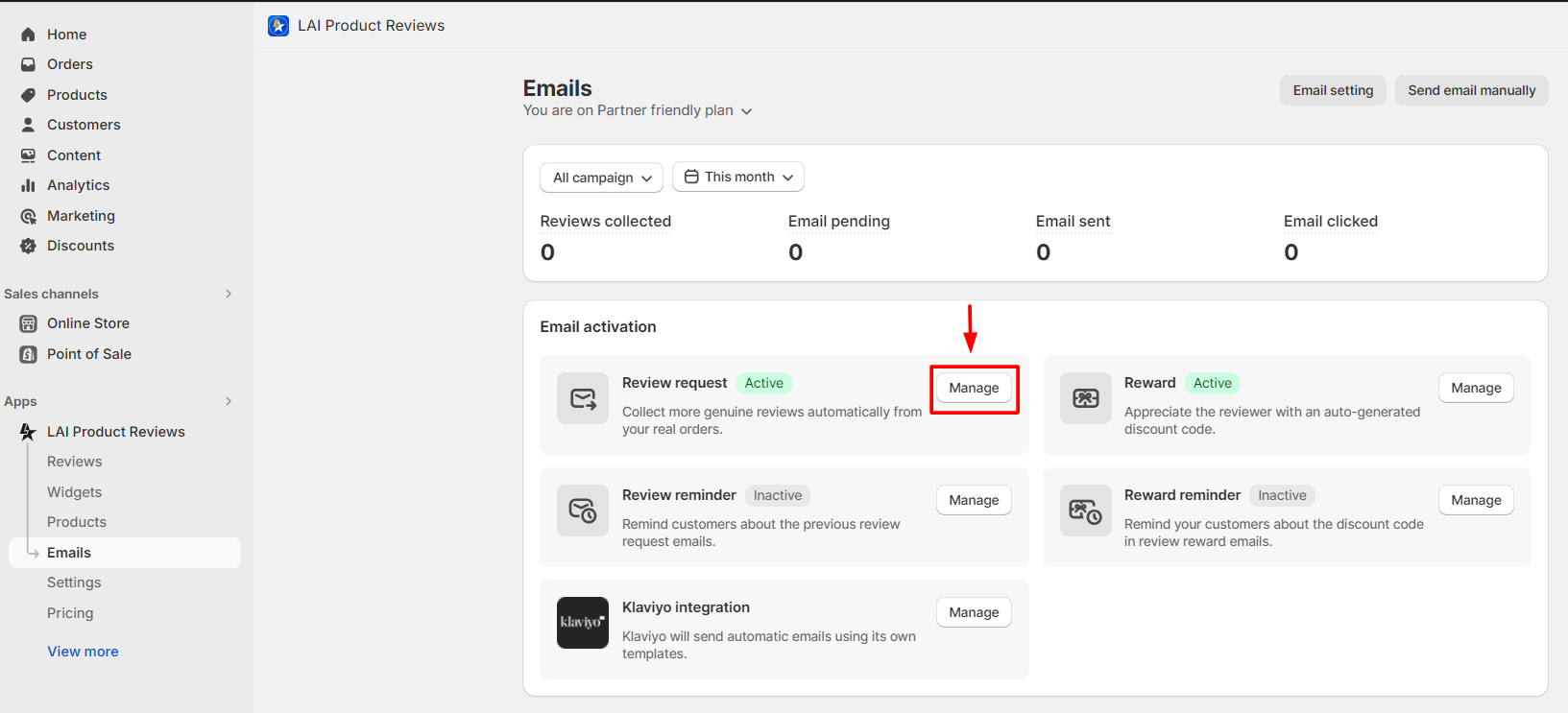
Please click Edit mode to customize emails.
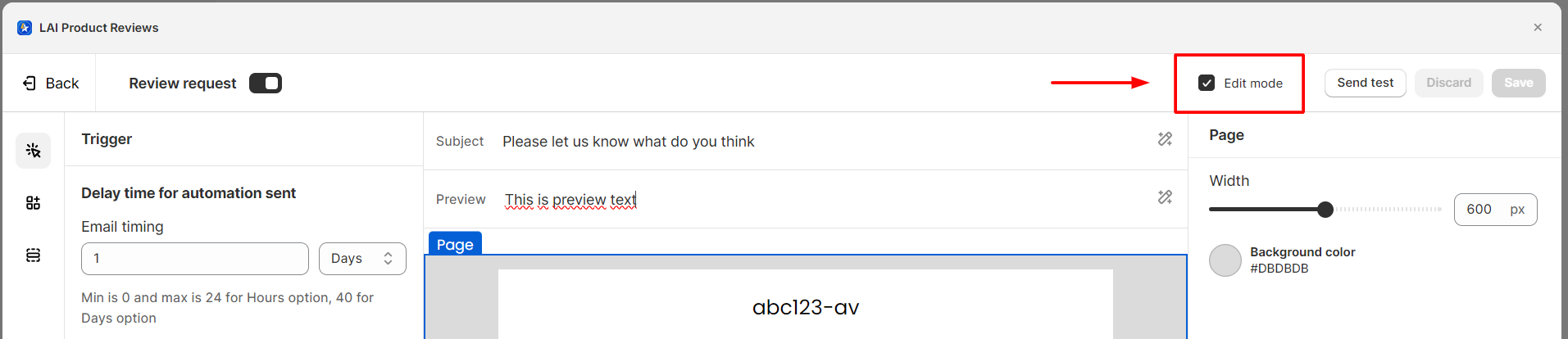
Overall setting
- Email Subject: The title of the email sent to customer.
- Preview: A summary of your email.
Email Subject and Preview may contain one of information in the red-marked box as below:
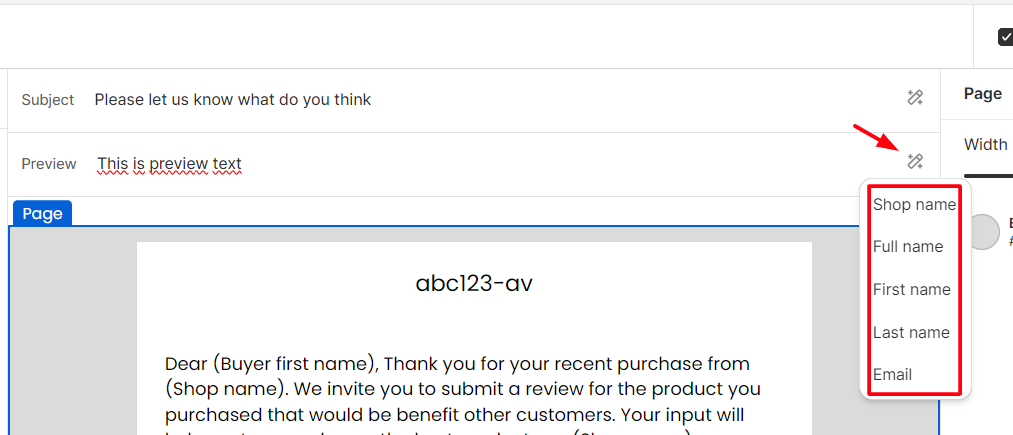
- Background color:
The default color is grey. To change the color, please click the grey area around the email and click Background color.
Additionally, you have the option to adjust the width of the background within this section.
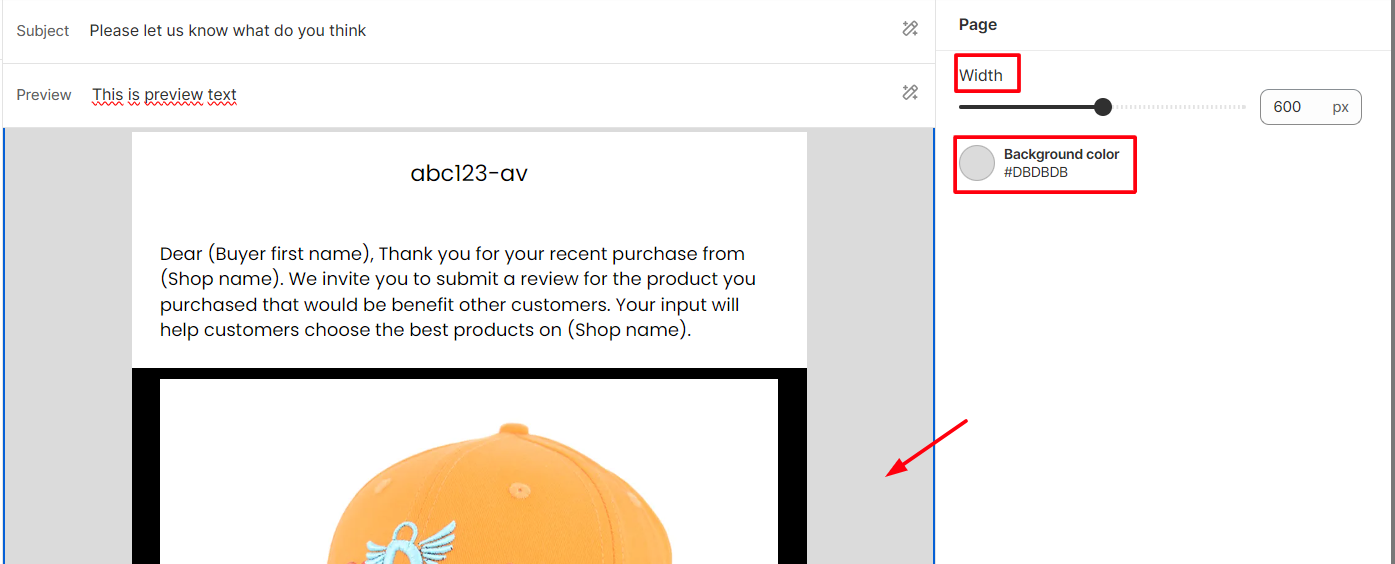
Trigger
You can set the time for the emails to be automatically sent, according to the status of the customers' orders. Min is 1 and max is 24 for Hours option, 40 for Days option. There are 4 types of triggers:
- Orders are paid
- Orders are fulfilled
- Orders are archived
- Orders are delivered: A tracking app is required to be installed to get this event.
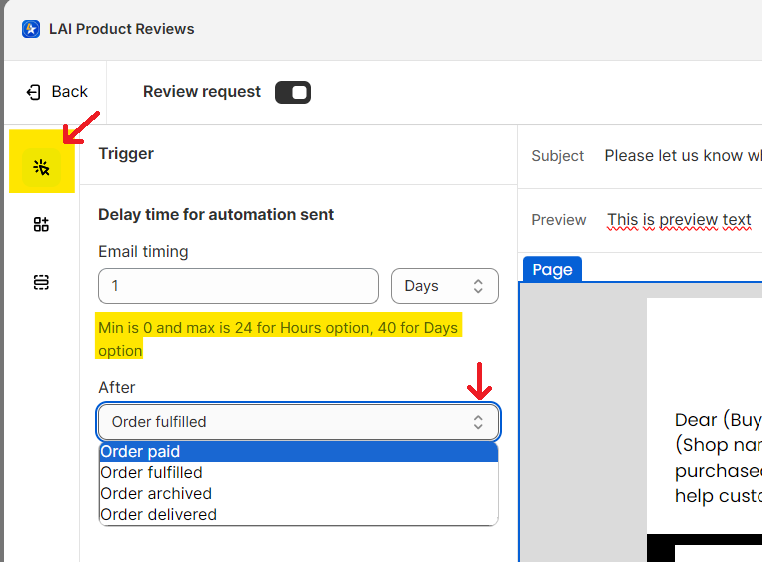
Blocks
There are two types of blocks that you can add to your email by dragging and dropping the block to the desired position: Content and Layout.
- Content:
- Text: Add additional descriptions to your emails.
- Button: Attach an extra link and customize the button title.
- Image: Insert images and customize their appearance. You can also add text and attach links to the images.
- Divider: Insert a line to separate blocks.
- Spacer: Add space to separate blocks.
- Layouts: The default layout is one column. You can change it to two, three, or four columns to suit your needs.
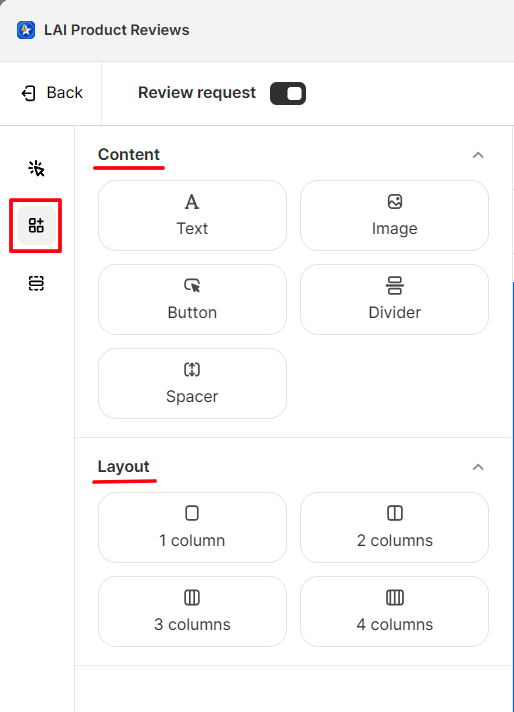
Body layout
Please click on the Body layout button > Choose the section you want to edit > The edit section will be displayed on the right side of the screen.
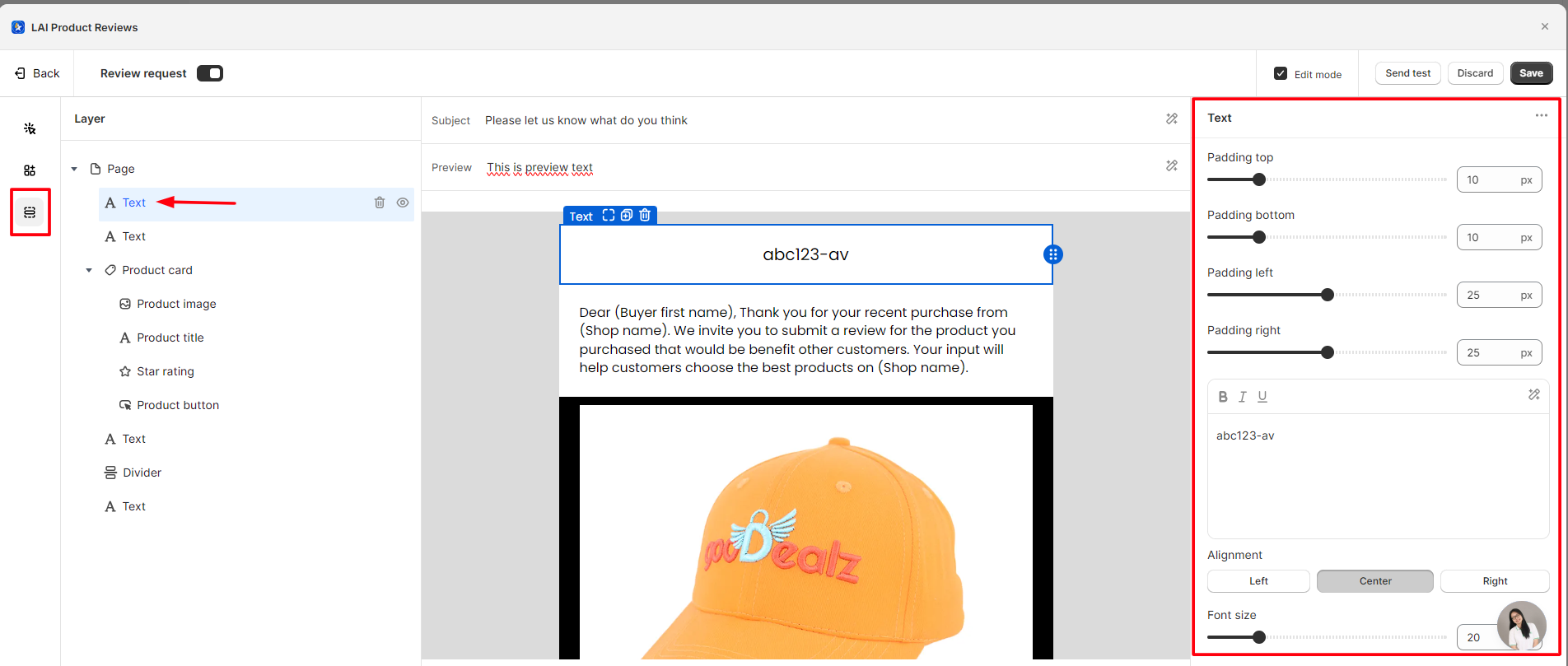
To move a section > Click on the section 1 > Drag and drop it to the desired position.
To remove a section > Click on the section 2.
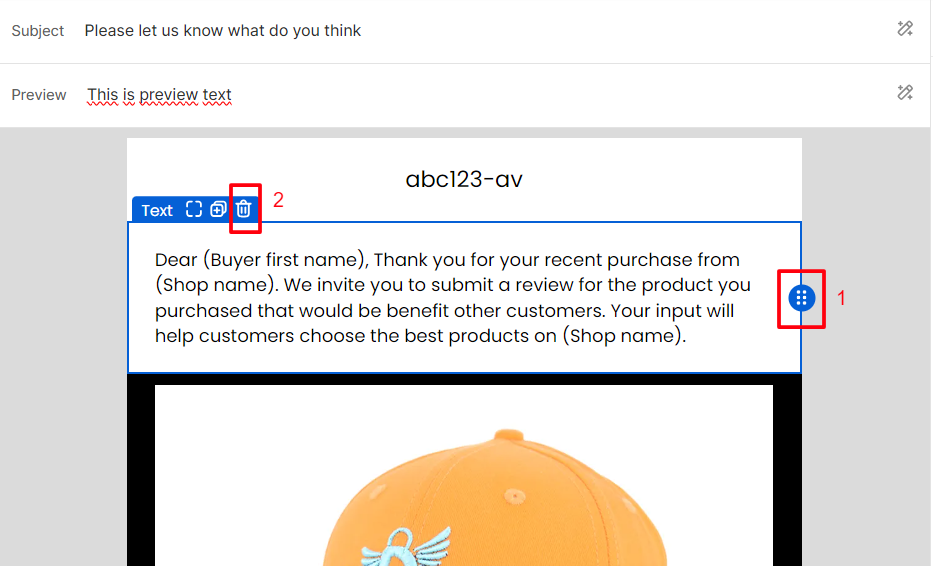
To hide a section > Click on this icon:
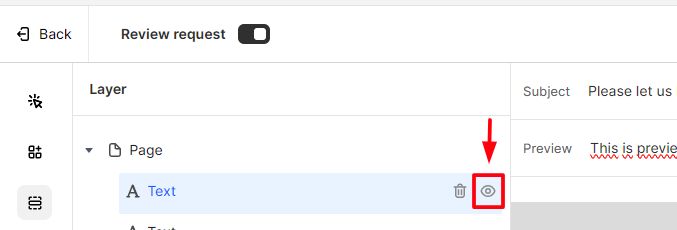
How it works
The email contains products in the order and Submit buttons moving customers to these product pages to leave reviews.
Test emails
Please Save your change > Click Send test button to send a test email:

If you have any troubles, please contact us via support@smartifyapps.com or live chat and we are always willing to support you!