Custom email sender
Your Complete Guide To Custom Sender Information With LAI Product Reviews. This Customization Enables You To Establish A Stronger Brand Identity And Build Trust With Your Customers.
Instead of using a generic noreply@smartifyapps.com address, you can now customize the sender's email address and display name on emails. This customization enables you to establish a stronger brand identity and build trust with your customers.
To set up a custom email sender, please go to Emails > Email setting, then follow 2 steps below.
Step 1: Input custom email sender
Fill out all 4 fields of required information.
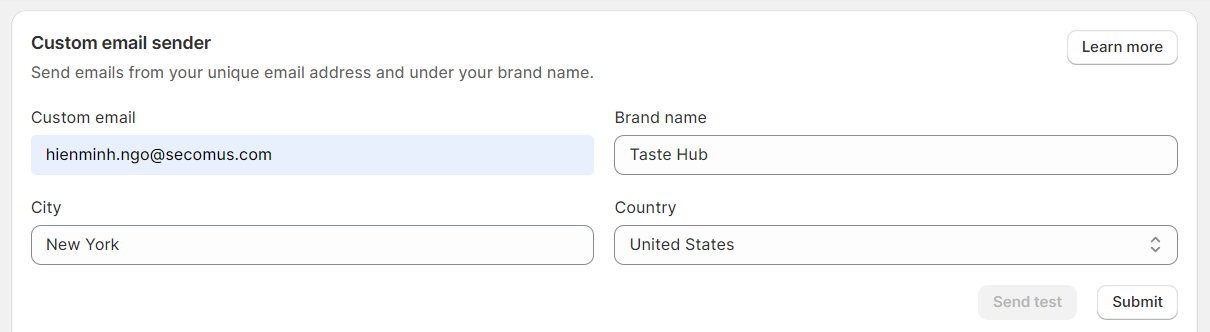
- Custom email must be a business email.
- All information must be filled out in order to be submitted.
After you click on the Submit button:
- A verification email will be sent to the mailbox of your submitted business email. Now please leave it there.
- A set of 3 CNAME records will be generated, which you will then copy & paste into your DNS provider.
The set would look similar to the example ones below.
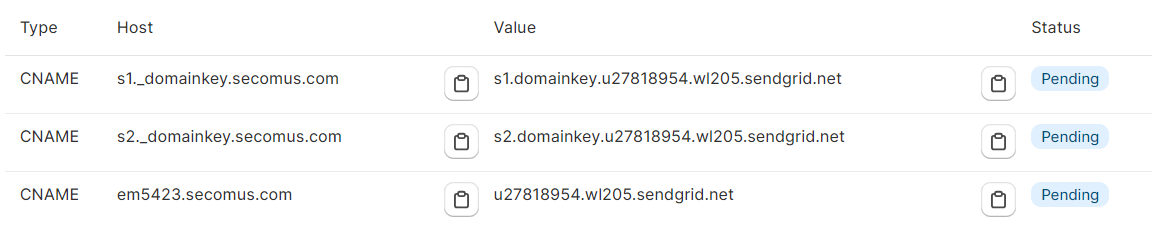
How to find my DNS records?
You can change your DNS records at the place where you registered or control your domain names. How you add DNS records depends on your domain provider. Here are links to guides for popular providers:
Some domain registration services may not support adding/editing all DNS records. If you can't modify the mentioned records, get in touch with your DNS provider for guidance on updating them.
Once you finish adding all records, please click on the checkbox to confirm, then click Verify.
Step 2: Verify
When the verification process is started, you will see a Verifying yellow tag displayed.
After the verification is completed, a Verified green tag will show up.
Your custom email sender is now all set!
If you need any more assistance, please feel free to contact our Support team via live chat or send emails to support@smartifyapps.com.